Design Your Own Creative Mardi Gras Mask on Procreate App
Mardi Gras is one of the most vibrant and lively festivals, attracting millions with its festive and colorful atmosphere. Have you ever dreamt of designing your own Mardi Gras-style mask to immerse yourself in this vibrant celebration?”Design Your Own Creative Mardi Gras Mask on Procreate App” opens up a world of artistic possibilities where vibrant colors and intricate designs come to life at your fingertips. With Procreate’s innovative tools and your imagination, creating a stunning Mardi Gras mask becomes an accessible and enjoyable experience. Let’s delve into how you can transform a simple digital canvas into a masterpiece that dazzles and inspires during this festive season.
The Essence and Activities of Mardi Gras
Mardi Gras is a celebration of life and joy that occurs annually, drawing many participants with rich activities like feasting, parades, and cherished time with loved ones. It’s a time to let go of everyday worries and embrace pure enjoyment.
Iconic Imagery of Mardi Gras
When thinking of Mardi Gras, one envisions elaborate costumes adorned with masks, feathers, and vibrant colors like green, purple, and gold. These costumes not only highlight the festival’s atmosphere but also showcase the unique and creative expressions of its participants. The colors green, purple, and gold are chosen not randomly but carry symbolic meanings that define Mardi Gras’s distinctive identity.

Guide to Drawing a Mardi Gras-Style Mask on Procreate
Using Procreate’s Symmetry Tool
Alongside outdoor festivities, Mardi Gras inspires various creative activities, including designing Mardi Gras-style masks. With the Procreate app, mask design becomes more accessible through its symmetry feature, automatically mirroring every stroke on one half of the mask to the other. This simplifies the creation of intricate details like eyes and decorative edges, ensuring precision and efficiency.
Essential Resources
To begin, prepare resources downloaded from Creative Fabrica to support your design process. Specifically, the Les Bons Temps Colour Palette provides suitable hues for the Mardi Gras theme; Procreate Stars Brushes facilitate easy incorporation of star patterns; and Mardi Gras Digital Pattern Papers offer rich background motifs. Also, utilize the California Font for adding textual details to your creation.
Specific Steps for Mask Design
To commence designing a Mardi Gras-style mask on Procreate, start by creating a new canvas using the “+” button in the top right corner and selecting Screen Size. Once the canvas is set, open the actions menu (wrench icon in the top left corner), navigate to Canvas under the preferences, activate Drawing Guide, select Symmetry, and press “Done” to enable symmetry drawing. This feature automatically copies every stroke from one half of the canvas to the other, facilitating the creation of a balanced mask design.
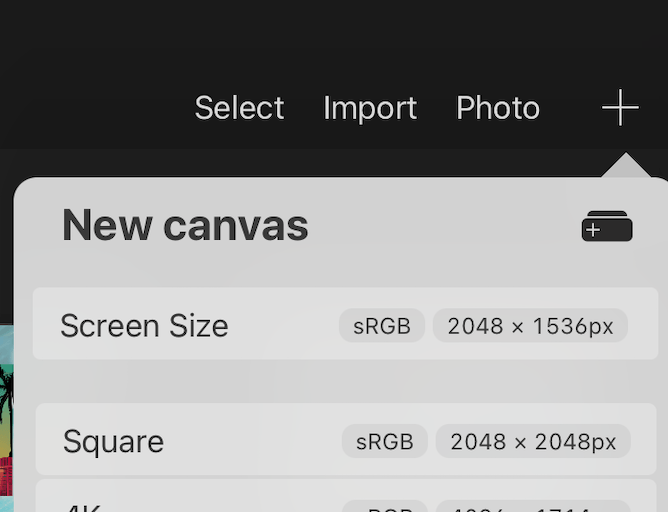
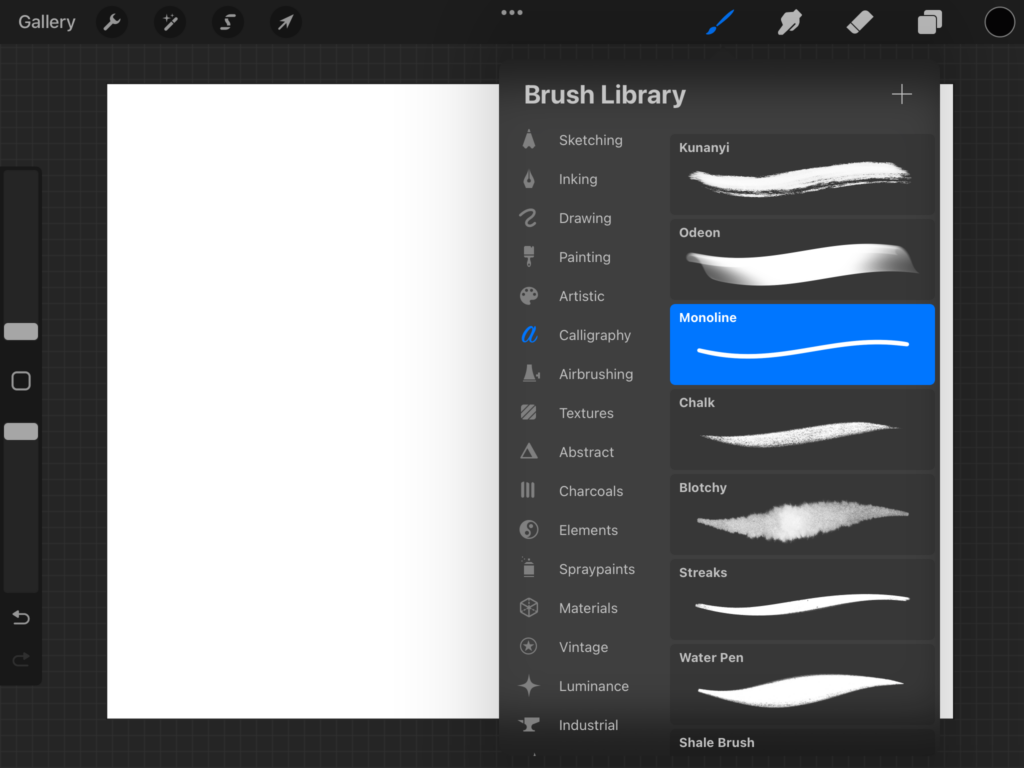
2. Open your Brush Library, and select the Monoline brush which is in the Calligraphy section. This is my favourite brush to use for outlines and drawing.
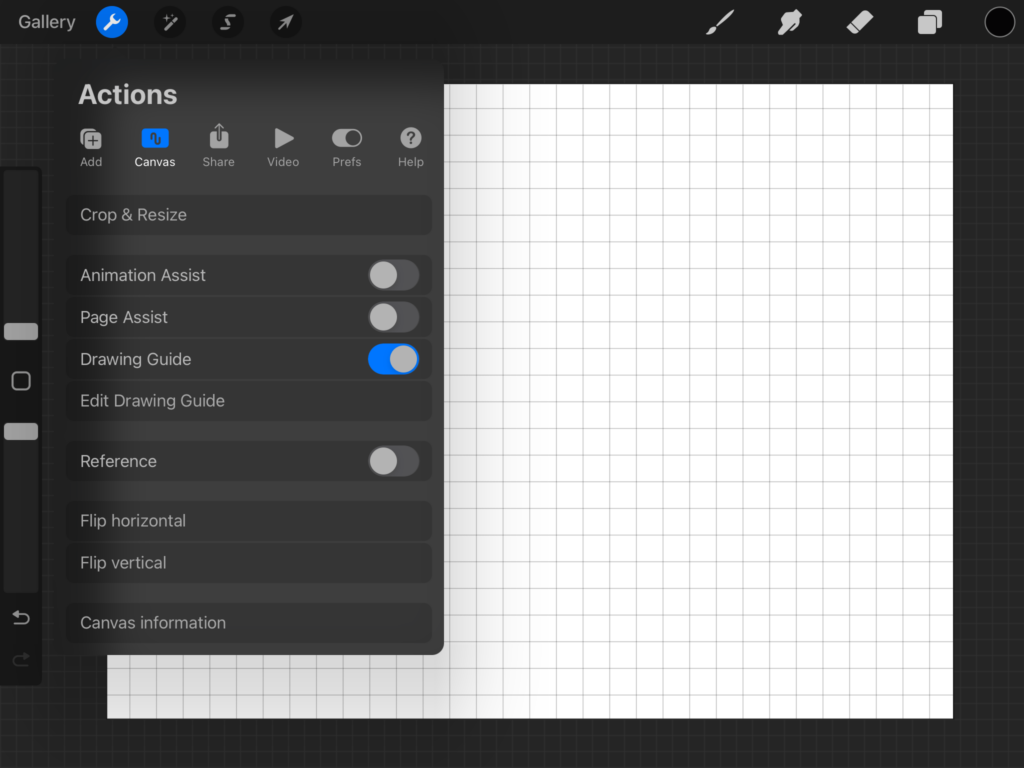
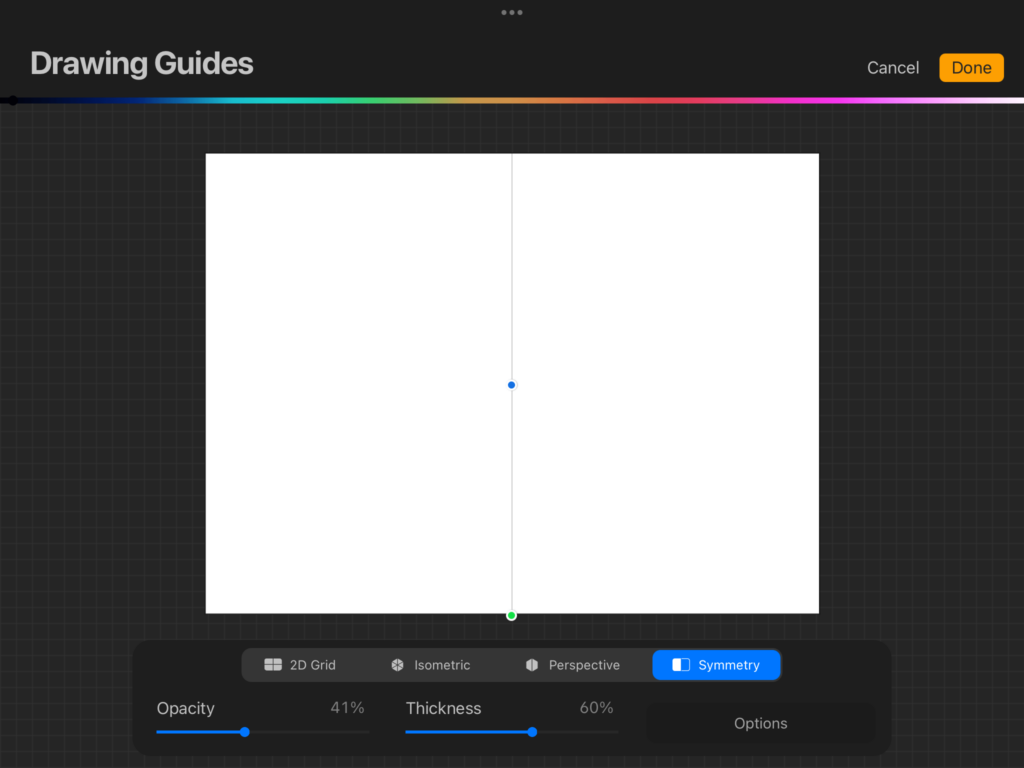
Sketching and Detailing Decorations
Begin sketching from the center of the canvas where the mask will align with the nose, forming a rough teardrop shape. Next, sketch an eye hole on one side and use backward “C” strokes around the entire mask border. Proceed to add details like feathers by drawing three feathers rising upwards from the mask’s center and adding lines between each feather. Finally, include a spiral twist hanging below the mask resembling a ribbon.
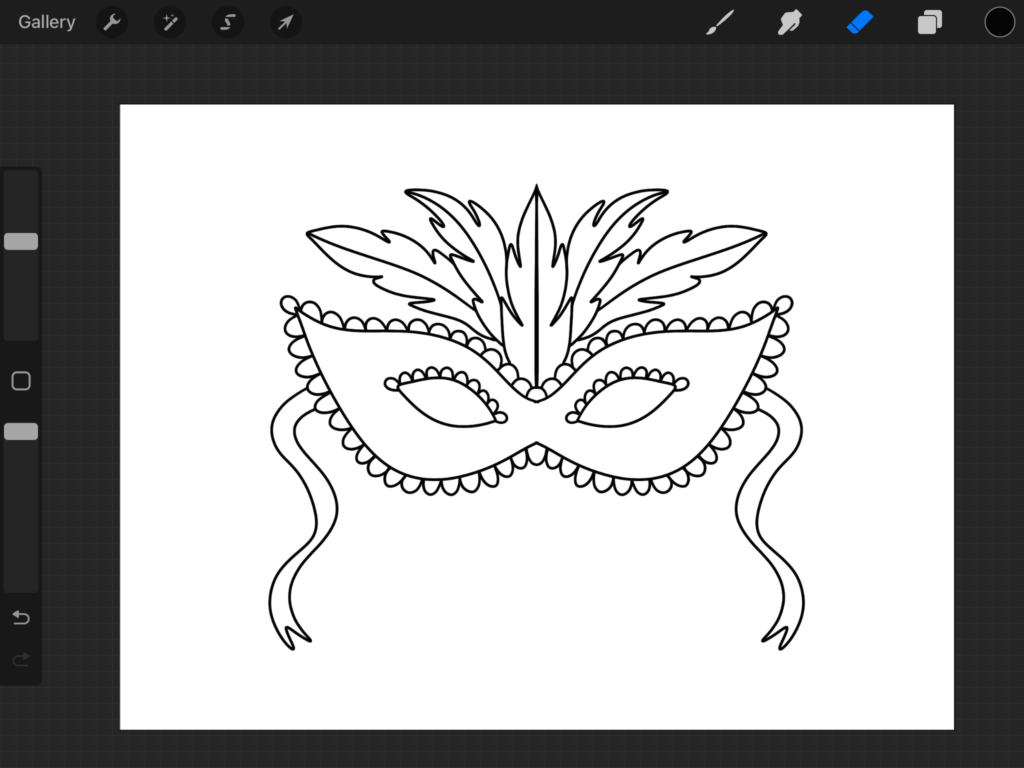
Finalizing the Sketch
Once the basic outline and details are sketched, use the eraser tool to clean up overlapping or unnecessary lines. When satisfied with the details and strokes, consider the basic sketch of the Mardi Gras mask complete.
Customizing and Adding Patterns to the Mask
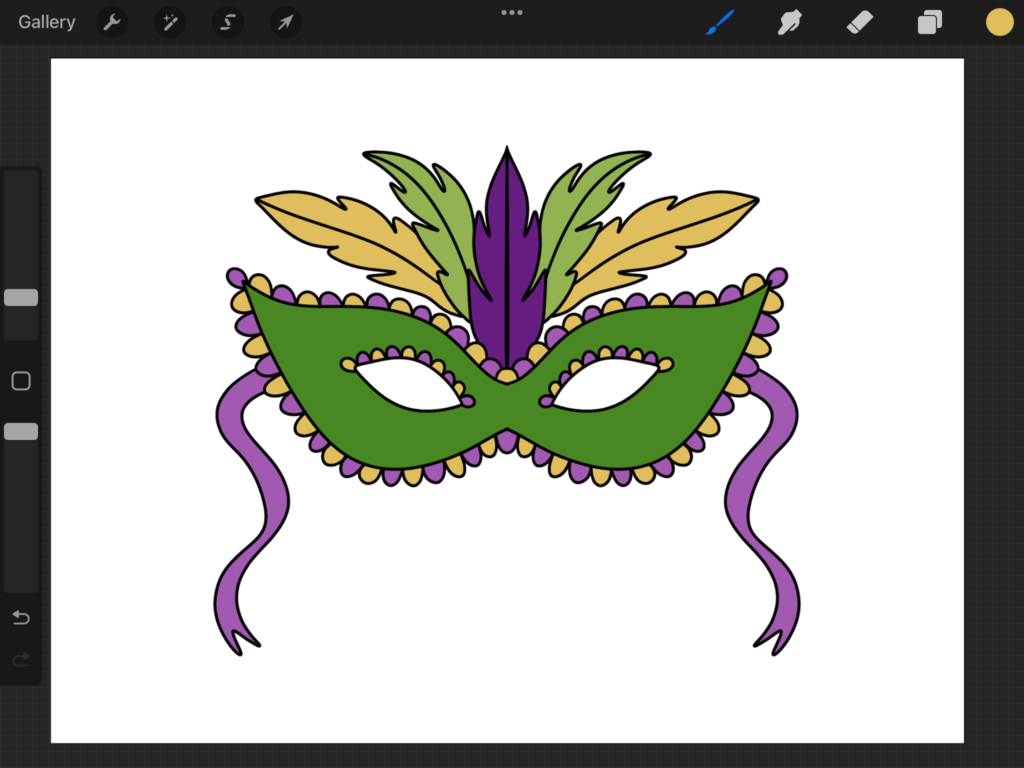
After completing the sketch, proceed to add color to the mask. Firstly, create a new layer and select a shade of green from the Les Bons Temps Colour Palette. Drag this new layer beneath the mask’s sketch layer. Then, use the Monoline brush to precisely fill the interior areas outlined in the sketch with green, ensuring no color spills outside. Manual filling ensures easy incorporation of pattern overlays later.
Adding Patterns to the Mask
To incorporate patterns, select the Star6 brush from the Procreate Stars Brushes. Create a new layer directly above the green mask layer and activate Clipping Mask mode to confine the pattern within the green-colored area. Using a yellow shade, stamp large stars from the Star6 brush onto the mask. Subsequently, employ the Star40 brush to add smaller stars for depth and richness to the pattern.
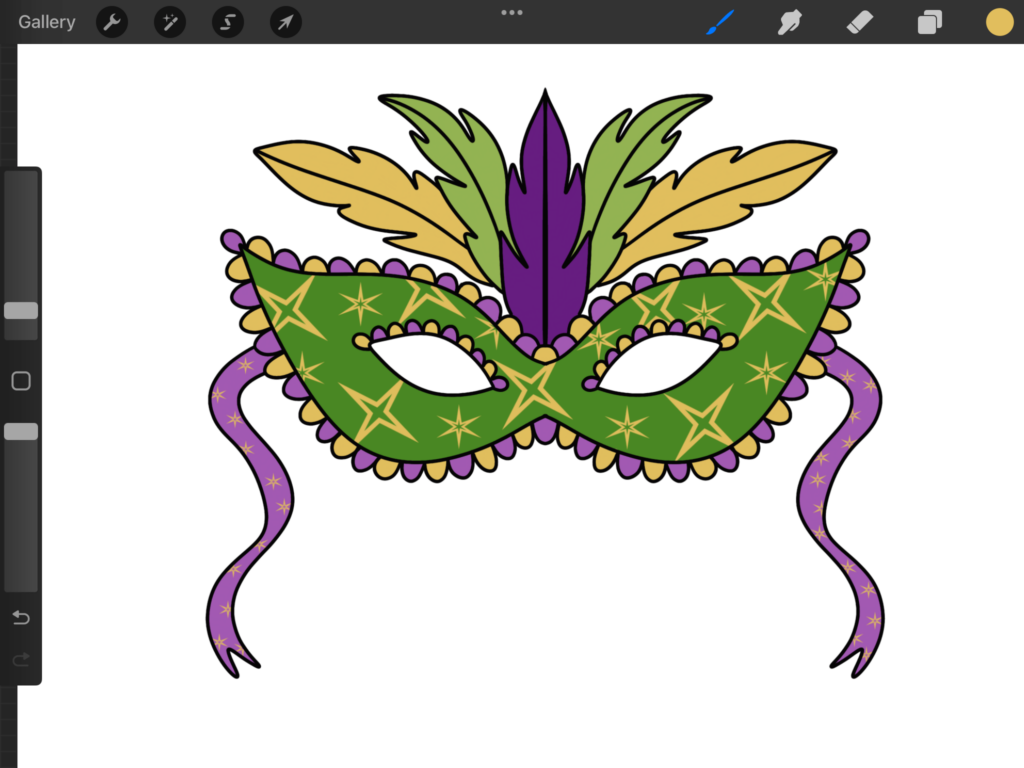
Further Decorating Additional Details
If desired, enhance feathers or ribbon sections with additional colors or patterns by creating a similar color and pattern overlay process as done for the mask. This step enhances the mask’s overall appeal, especially when combining dominant green, purple, and gold tones synonymous with Mardi Gras.
With detailed and straightforward steps, anyone can craft a vibrant and unique Mardi Gras-style mask using the Procreate app.

In conclusion, “Design Your Own Creative Mardi Gras Mask on Procreate App” empowers you to delve into the vibrant spirit of Mardi Gras through artistic expression. By leveraging Procreate’s tools and your imagination, crafting a dazzling mask that embodies the festival’s essence becomes not just a possibility but a joyful reality. From the iconic colors of green, purple, and gold to the intricate details and patterns, each element contributes to a masterpiece that reflects both tradition and personal creativity. Whether you’re new to digital art or a seasoned creator, this guide equips you with the steps and resources needed to bring your vision to life. Embrace the festive fervor, celebrate with flair, and let your uniquely designed masks become a testament to the joy and creativity of Mardi Gras. Let the good times roll with your inspired creations!




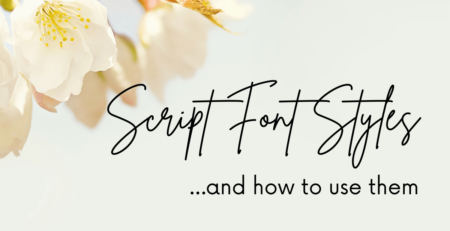

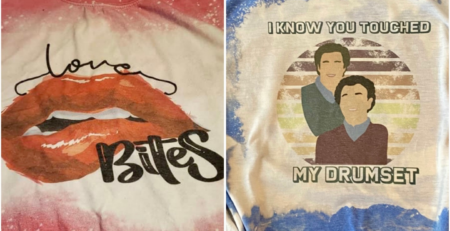



Leave a Reply
You must be logged in to post a comment.